|
Instructions
This site requires the use of
Microsoft Internet Explorer 6 (IE) or later. To function
properly, http://www.cascocorp.com, must be added to your listed of
trusted sites in IE.
Click Here for instructions.
Download Files
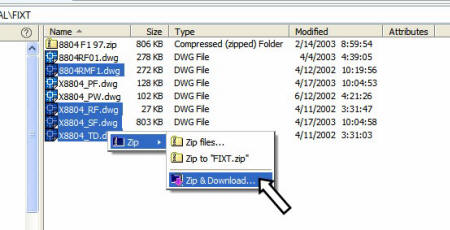
Select files to
download. Select by dragging, using Ctrl and/or Shift. Right
click on highlighted file, select "Zip", then "Zip & Download".
Create a New Folder
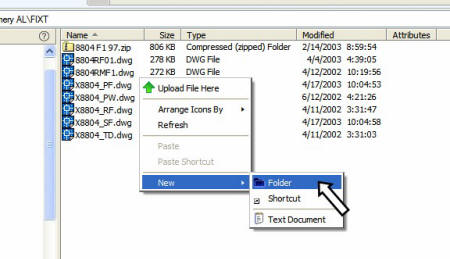
To add a new folder,
right click in the location that you want the new folder, click
"New", then "Folder".
Upload Files and
Zip Files
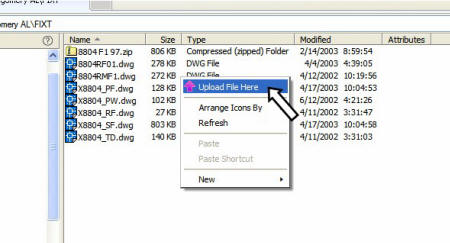
To upload new files,
right click in the area that you want the files and click
"Upload File Here".
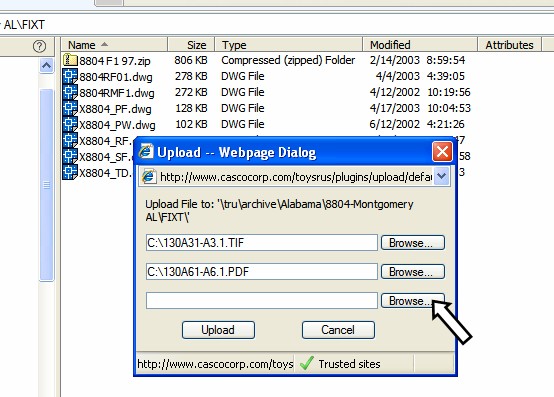
In the Upload dialog
box, click "Browse" again to select another file. If you
have many files to upload, zip all the files on you local
computer, then upload the zip file. To unzip on the server, see
the next step.
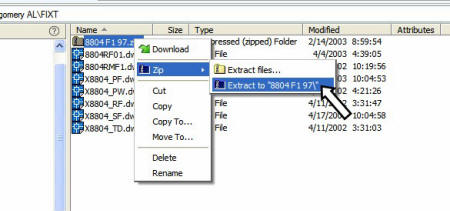
An uploaded zip file
can be unzipped on the server so the individual files are
accessible. To unzip a file, right click on the file,
select "Zip" , then "Extract to "folder\"". The
files will be unzipped into a subfolder with the same name as
the zip file.
Logout
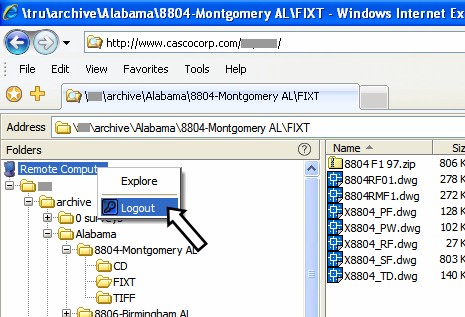
Please Logout when
you are finished using the site. To Logout, right click
"Remote Computer", then click "Logout".
Configure
Internet Explorer
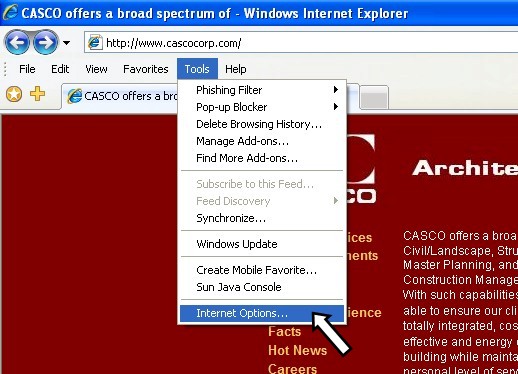
Click on the "Tools"
pull down menu, then "Internet Options...".
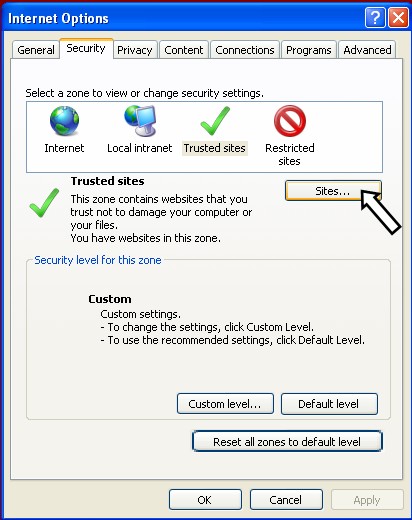
Click on the
"Security" tab, then on the "Sites..." button.
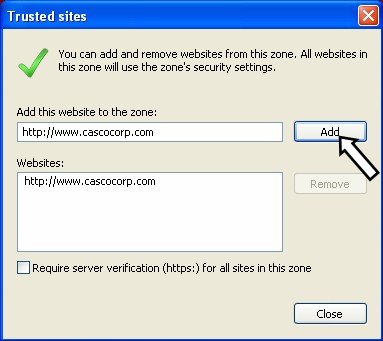
Add the address noted
to the left. Be sure to uncheck the (https:) box at the
bottom. Click "Close" and "Ok". |